Webull Desktop

AuthorWebull Learn
1. Welcome to Webull Desktop
Webull Desktop is a brand new, highly customisable trading platform that offers quick and easy access to the things that matter – market data and your portfolio.
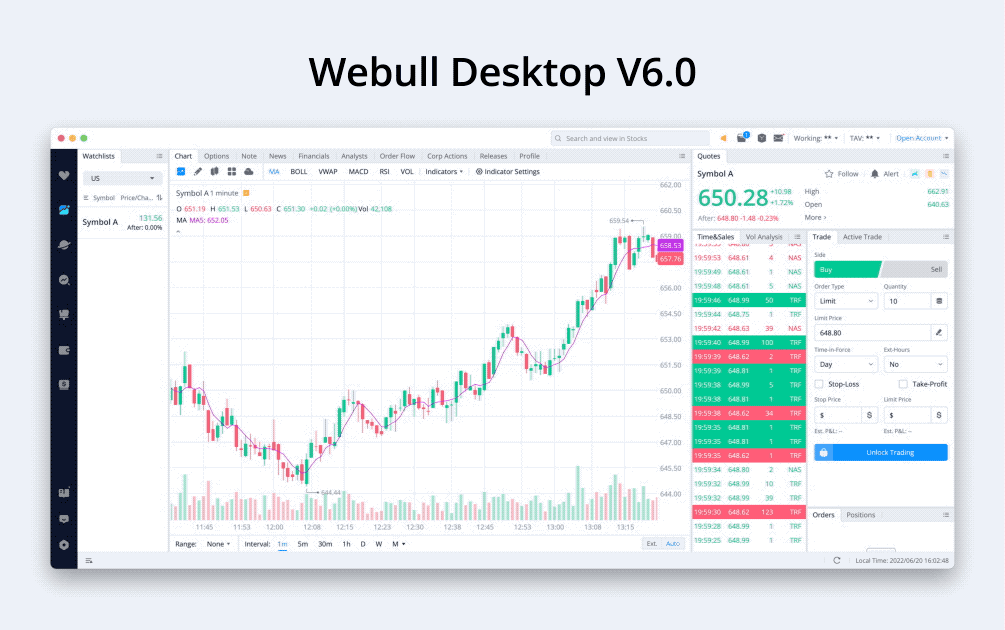
2. What are Widgets?
- Widgets are the building blocks of our platform. Every widget is modular and can perform specific functions. For example, the Chart widget can display stock quotes along with many other useful features.
- Webull Desktop provides up to 52 standalone widgets that can be rearranged and resized to build your ideal trading setup.
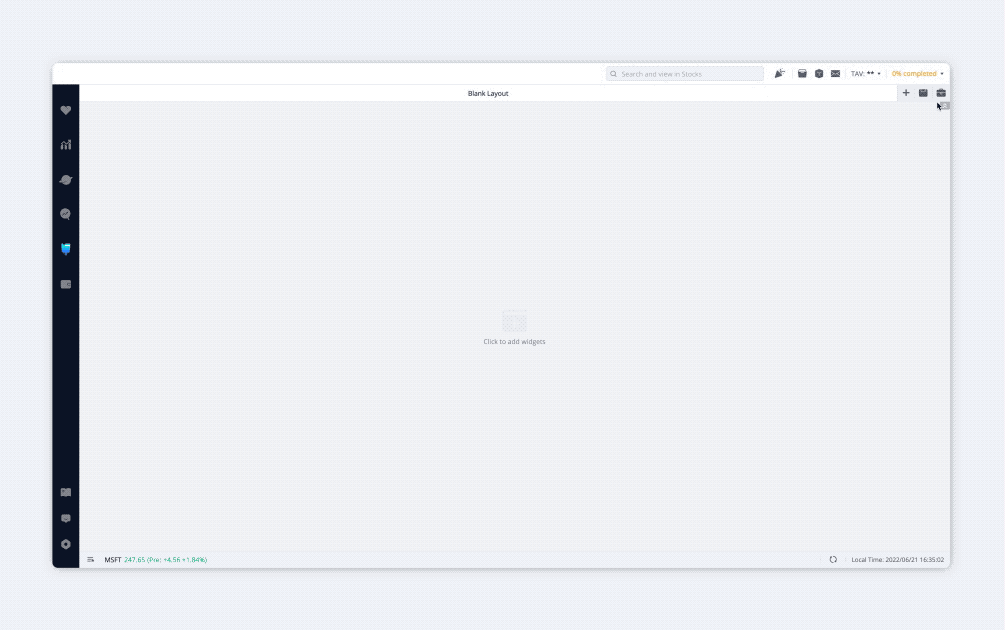
3. Resizing Widgets
- Click on the edge of a widget and drag it to your desired size.
- Note: Resizing widgets may affect how it is displayed on screen.
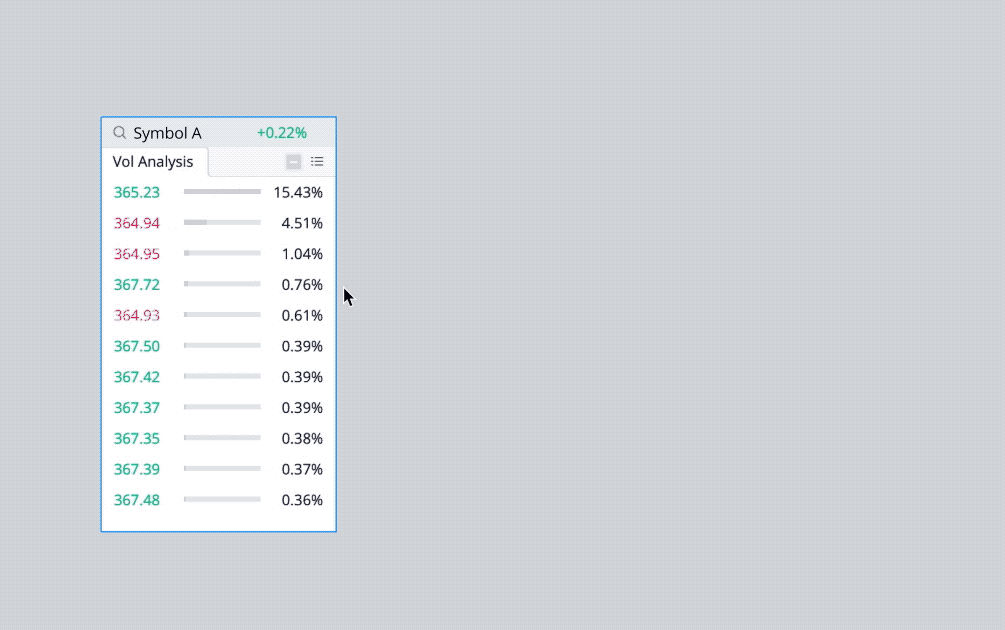
4. Overlapping Widgets
- In Webull Desktop, widgets can be overlapped by dragging one widget on the top of another.
- To switch between the overlapping widgets, click on the tabs located at the top of the widget.
- To detach an overlapped widget, simply drag the overlapped tab out of the tab bar.
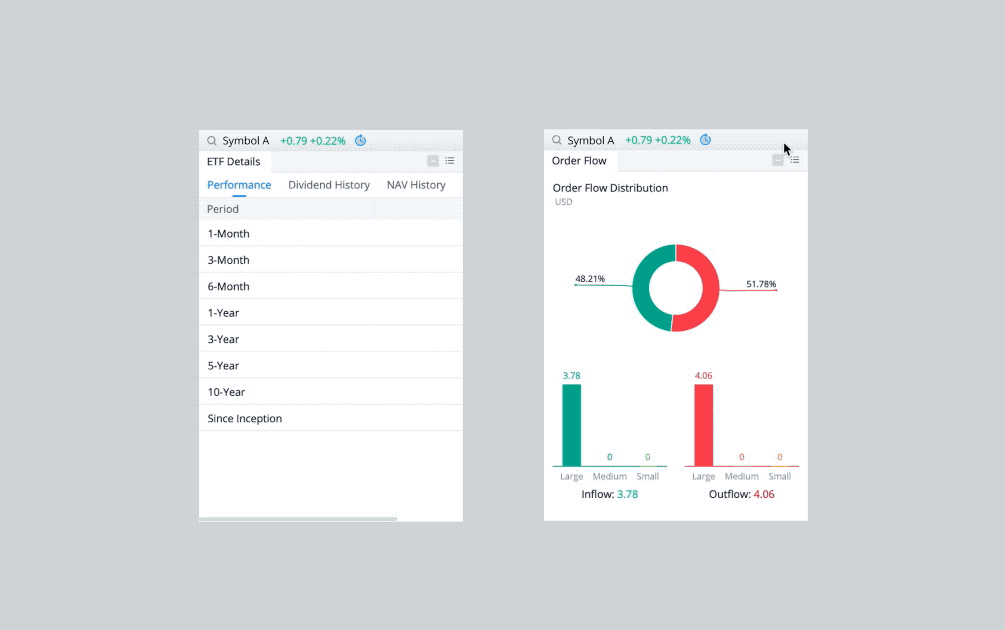
5. Moving Widgets
- In the default layouts, you can move widgets by dragging the top bar of the widget to the edge of another widget.
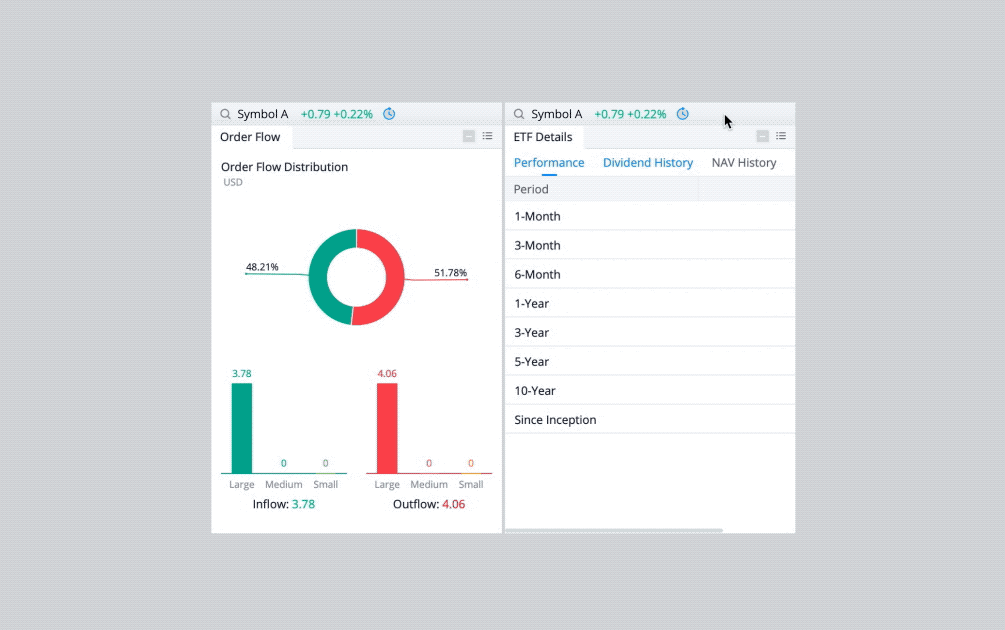
- In customised layouts, you can drag and drop widgets freely.
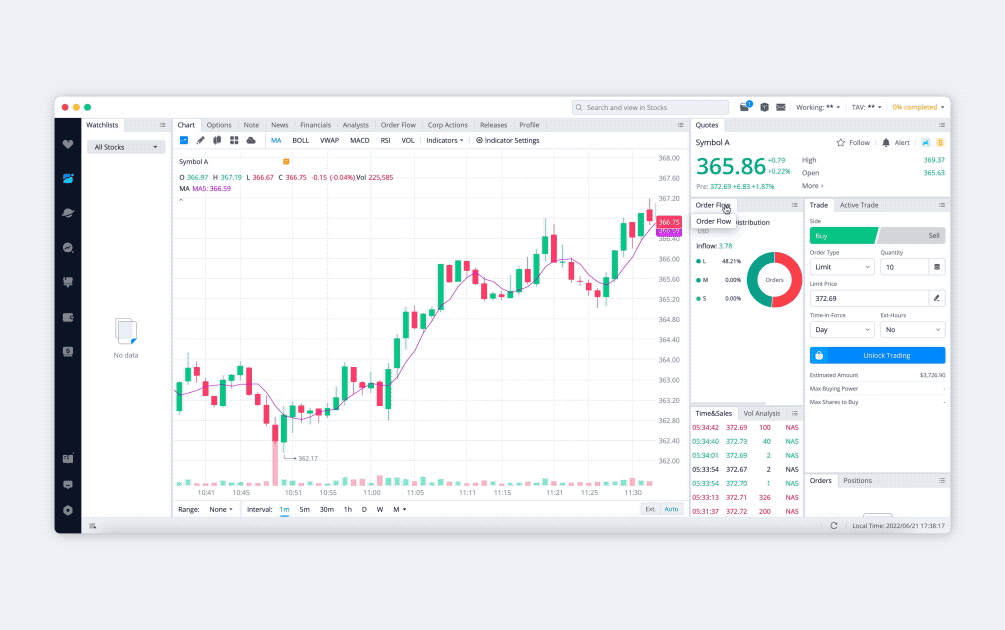
6. Adding Widgets
- In the Widget menu, click on “All Widgets”. Here, widgets are sorted by category, making it easy to find the one you need.

- When using customised layouts, click "Add Widgets" on the top right of the page to add widgets at any time.
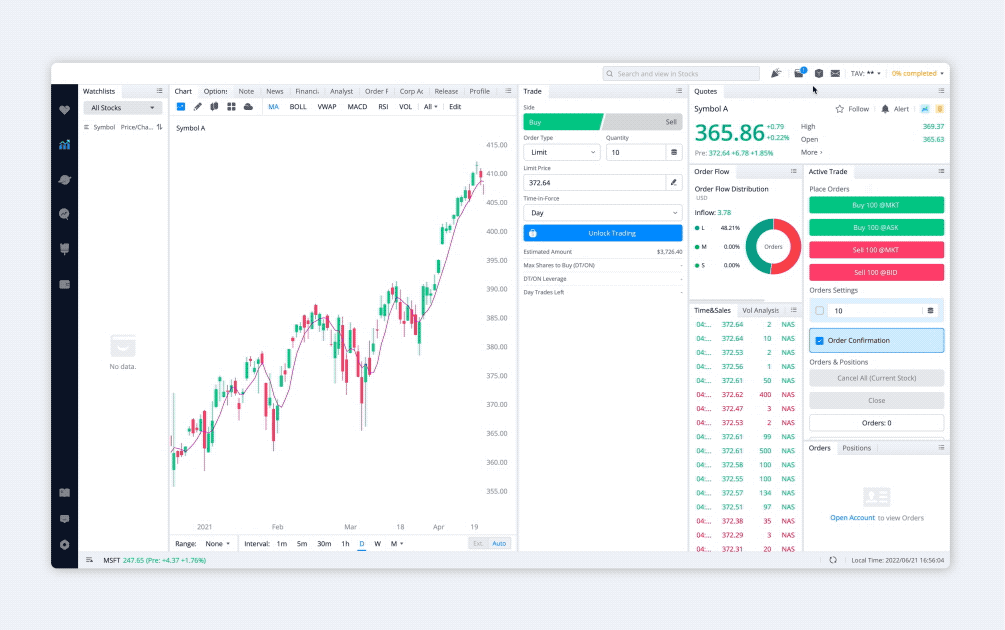
7. What are layouts?
- A layout is an arrangement of widgets in Webull Desktop. Within layouts, widgets can be moved, resized, added, or removed.
- Note: Layouts are automatically saved on your local device. To use the same layout on different devices, save the layout as a customised layout. Customised layouts are uploaded to Webull’s system and will sync with your other devices.
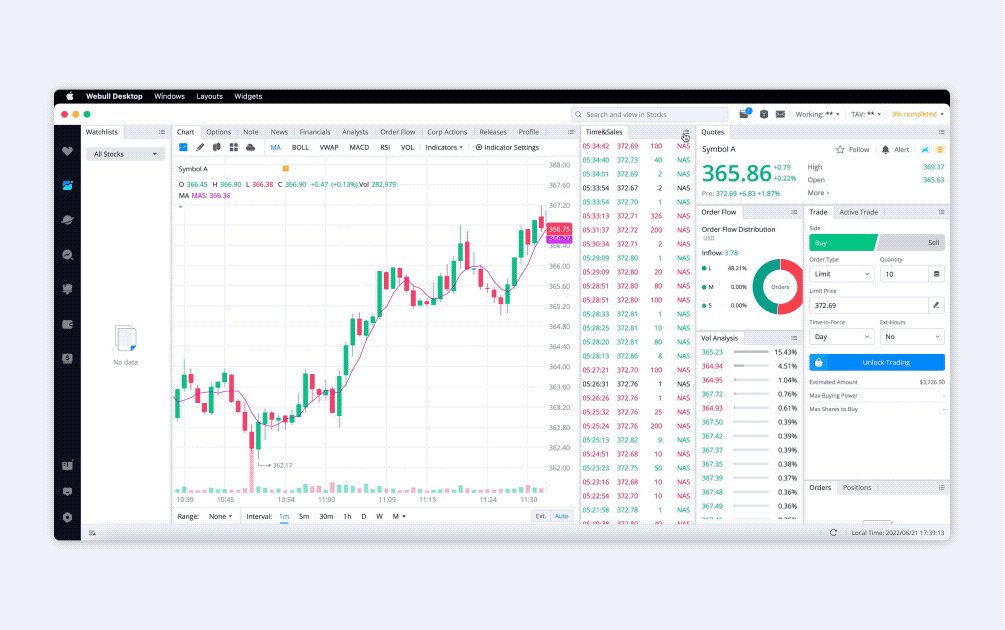
8. How to find the layouts I want?
- You can use our default layouts or build your own customised layouts.
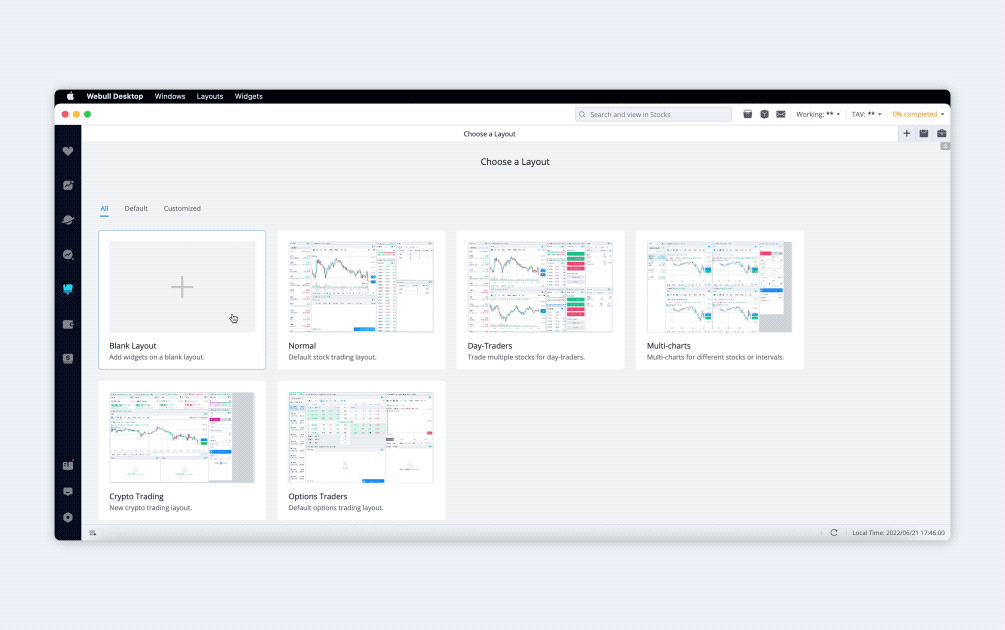
- In the Layout menu, click on “All Layouts". There, you can browse all default and customised layouts.
- Favourite the layouts you want to use for easy access.
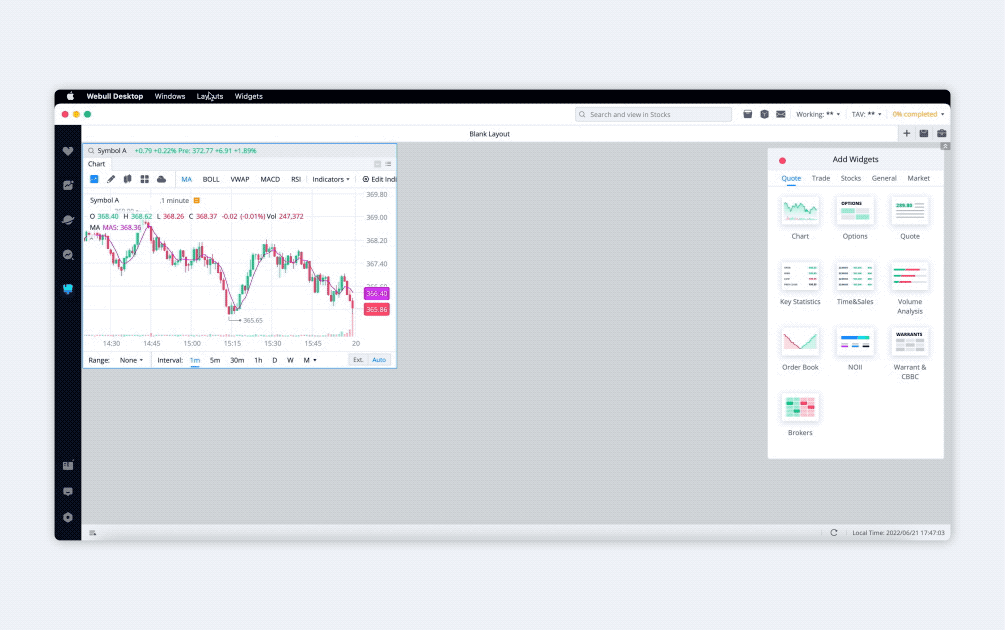
9. Multi-Monitor Support
- Hover over the “Window” toolbar on top of the screen and select “Create a new Window".
- Here, you can create multiple windows and place them in different screens.
- All the windows previously set will be restored when you restart the Webull Desktop.
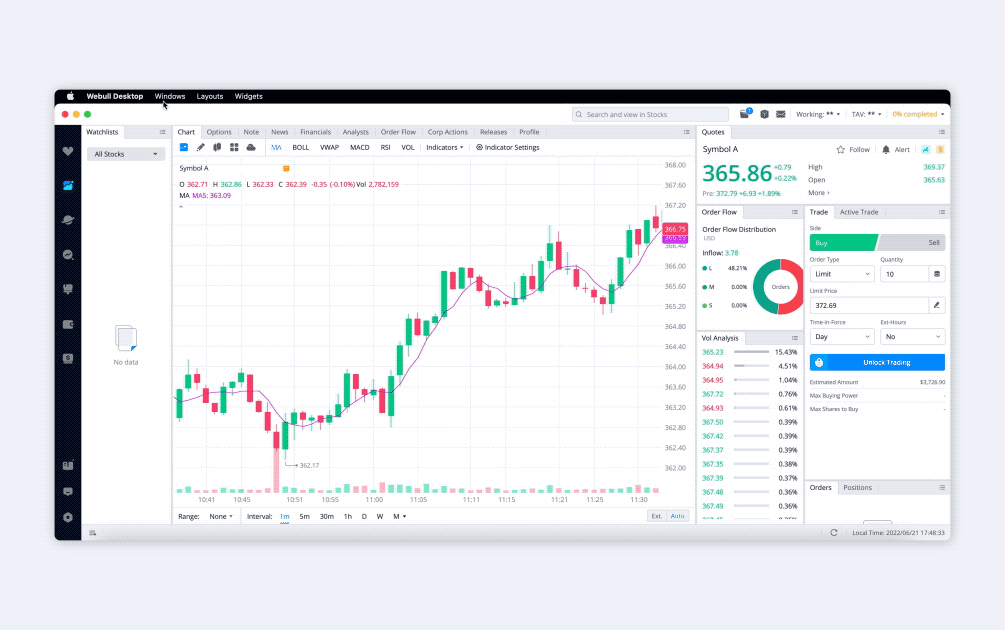
0
0
0
All investments involve risks and are not suitable for every investor. The value of securities may fluctuate and as a result, clients may lose more than their original investment. No content should be construed as investment advice or recommendation, or an offer or solicitation, to deal in any investment product.

Share your ideas here…
All Comments
Lesson List
Webull Desktop
2
Use the Wealth Pool to Manage Our Money
3
What Is the Best Behavior Pattern for Investors with Limited Funds?
4
New Feature Alert! GTC vs. Day order
5
Learn to Be Rich from Money Puppies
6
How to start finance management from Zero?
7
How to Place a Paper Trade
8
How to Place a Trade
No content on the Webull website shall be considered a recommendation or solicitation for the purchase or sale of securities, options or other investment products. All information and data on the website is for reference only and no historical data shall be considered as the basis for judging future trends.
Copyright © 2025 Webull. All Rights Reserved